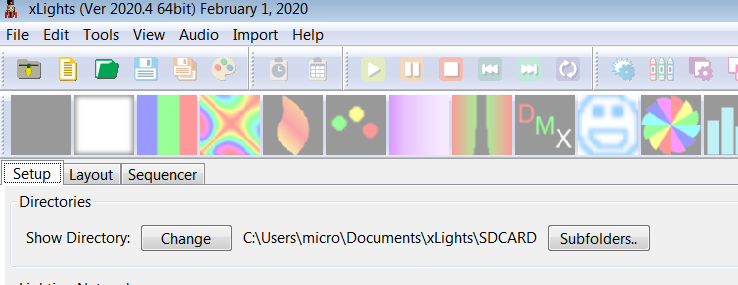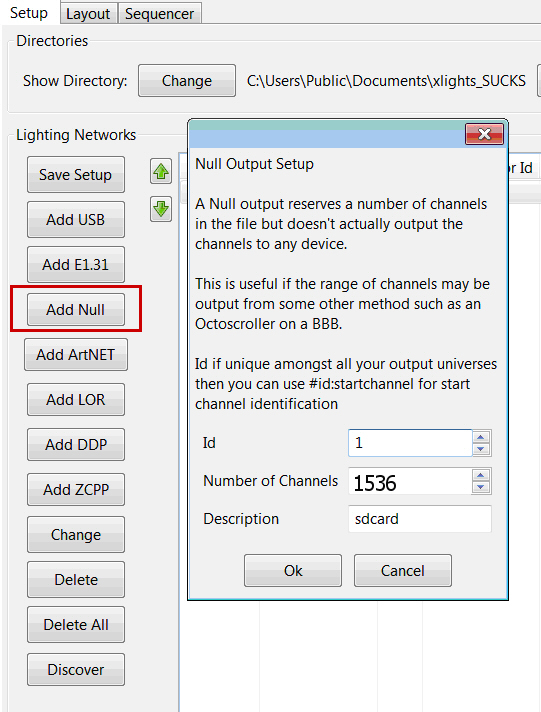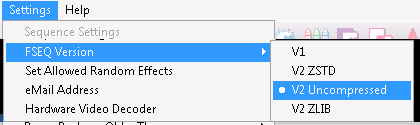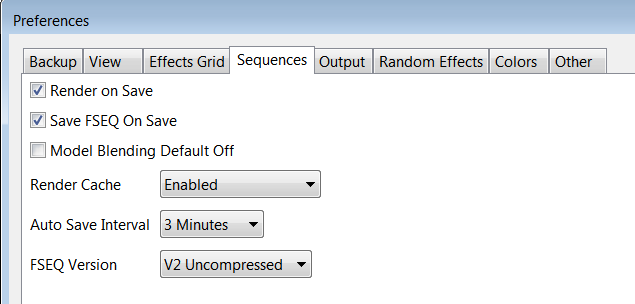Installation of ESPixelStick Firmware.
SETUP and Usage for SD-Card Standalone sequence playing
The firmware is pre-loaded on the Sd-Card based EspArtStick Controller (future software updates will be provided at a later date).
EspArtStick SD-Card edition controllers use xLights software for LED pattern sequence creations.
NOTE: SD-Card will use Fat or FAT32 file formats only. The provided promotion 16 GB card is already formatted for use.
If you see flashing pixels, that is a notification of an error. Either sd-card is not inserted or you have no sequence patterns to play.
To begin, you will need to start xLights as a clean project build.
Ensure you back up your existing xLights configuration files and copy them to a new folder for future use of your existing light show.
First make a new show for your xLights sd-card sequences.
In your setup, you will want to create a NULL node. Since DMX data is not being used for the SD-Card playing process, Null nodes are used instead. Channel count is the number of pixels times 3. So 512 pixels would be 1536 channels..
Next, your model creation is important within xLights. You must set your model correctly in order to correctly display your pixel patterns from the controller.
Model setup varies based on how you will be using the EspArtStick controller.
SD-Card edition has a pre-created configuration file within the SD-CARD called EspArtStick.txt
This has settings such as the number of pixels being used, brightness, color order, etc.
By default, it is set to use 512 pixels with a color order or GRB. You will need to ensure you have the same pixel count used between the xLights sequences you create and the pixel count in the configuration file.
Failure to match these pixel counts will result in flicking effects.
When you generate your xLights sequence, you will need to save your sequence version to either V1 or V2 uncompressed.
Newer version of xLights is under File -> Preferences.
NOTE: At this time xLights does yet transmit to this device, so you will need to manually place your FSEQ files onto the SD-Card. When you do this, please unplug your pixel controller to avoid any corruption to your sd-card data.
The files used are {your sequence name}.FSEQ
The .XML is not needed as those are for xLights, only the FSEQ file extension is needed. If you cannot see what your file extension is, please refer to google on how to view file extensions in windows.
Setting up your pixel count, brightness, etc.
On the SD-Card, you will have a file called EspArtStick.txt.
NOTE: This automatically gets created from the controller if you are using a new sd-card on the controller...
This file has the basic settings you need such as how many pixels you will be using that you set up in xLights.
Note: pixels, not channels so if you have 512 LEDs that is 512 pixels.
Brightness: normally set around 30% but you can change this to what you feel is needed.
Color Order: Two main ones to choose GRB or RGB.
Once you have made those changes, save the file on the SD-card and along with your sequences you have created from Xlights, you should now be able to place your sd-card back into the controller.
NOTE: if you get lights blinking on and off, this means either the sd-card is not inserted, or something is wrong with your sequence files such as missing or you copied the xml not the fseq files into the sd-card.
If you see your lights flickering or not showing correctly, you will need to make sure you have the correct null nodes setup and your model is set up correctly.
{"brightness":30,"pixels":512,"universe":1,"colororder":"GRB","voltage":5,"milliamps":2500,"SDmhz":2,"Offset":16}
EspArtStick.txt Configuration file on the sd-card
Important: Change the following above:
Numbers of pixels, brightness, voltage, milliamps 2500 = 2.5 amps
pixel type and color order GRB or RGB
If starting universe is not 1, change universe number
The starting channel number used.
SDmhz is the card speed used 1-50 for if you have card re issues.
Offset is for pixel sequence alignment.
Trouble Shooting
-
Insure you have the same pixel count between xLights and the ArtStick configuration.
Pixel limit is 512 pixels.
If the pixels are flashing on/off, check sd-card and if a sequence is loaded onto the card.
Insure the FSEQ in set as uncompressed in xLIghts. Check your xLights setup cannel count (pixels times 3).
Each pixel is a count of 3 channels, remember this during setup.